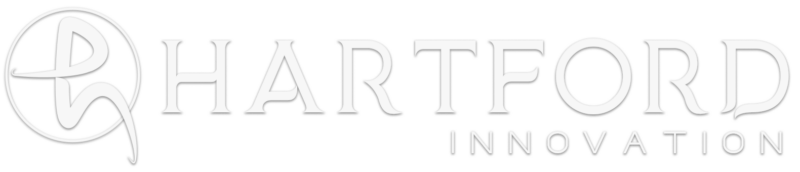The experience of getting disconnected from the internet in the middle of a vital task can be frustrating. It’s like your digital lifeline suddenly getting cut off, and you’re left wondering: why does this keep happening? In this article, we’ll discuss the seven most common reasons for this exasperating issue.
If You’re In Hurry…
In case you don’t have time to run through all the problems and solutions for problems with internet access, here is a summary of what you should look out for.
| Issue | Quick Fix |
| Weak Wi-Fi Signal | Relocate the router or use Wi-Fi extenders |
| ISP Issues | Check for outages and data caps |
| Overloaded Network | Prioritize devices or upgrade plan |
| Hardware Issues | Reboot or replace equipment |
| Software/Firmware Outdated | Update regularly |
| Malware or Viruses | Use antivirus and safe browsing practices |
| IP Address Conflicts | Switch to dynamic IP or restart router |
Stable internet connectivity is vital in our digital age.
1. Weak Wi-Fi Signal
The most common issue faced by users, especially in larger homes or offices, is a weak Wi-Fi signal. There are several causes that make this issue, and of course, several fixes that are proven to be effective solutions.
Causes
- Distance from the router
- Physical obstructions, like walls or furniture
- Interference from other devices
Solutions
- Relocate your router: Place your router centrally in your home or workspace to ensure equal distribution.
- Wi-Fi Extenders: These devices can amplify the signal, ensuring it reaches farther corners of the space.
- Switch channels: Many routers auto-select channels, but nearby routers might be using the same one, causing interference. Manually selecting a different channel can sometimes improve the connection.
2. ISP Issues
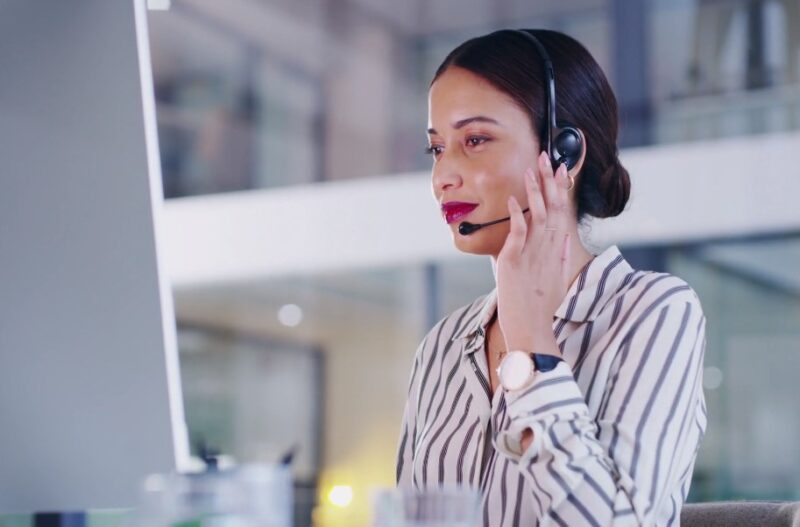
Sometimes, the problem lies not with you but with your Internet Service Provider (ISP). Before jumping to conclusions, it’s a good idea to check with your ISP if there are any outages or maintenance activities in your area.
Causes
- Maintenance or infrastructure upgrades
- Localized service outages
- Data caps imposed by the ISP
Solutions
- Stay informed: Check your ISP’s website or customer service hotline for any ongoing outages.
- Check your data plan: If you’re consistently hitting your data cap, consider upgrading your plan.
3. Overloaded Network

Too many devices connected to a single network can lead to bandwidth issues. It’s essential to regularly monitor and prioritize devices to ensure optimal performance for important tasks.
Causes
- Multiple devices streaming videos, playing online games, or downloading large files simultaneously.
Solutions
- Prioritize devices: Some routers allow for Quality of Service (QoS) settings, letting you prioritize specific devices or tasks.
- Upgrade your plan: If you have multiple users, consider a plan offering higher bandwidth.
4. Hardware Issues

Routers, modems, or cables malfunctioning can cause disconnections. Regularly checking the health and performance of your equipment can help in early identification of any potential issues.
Causes
- Wear and tear over time
- Power surges
- Manufacturing defects
Solutions
- Reboot: Sometimes, simply restarting your router or modem can fix the issue.
- Replacement: If your equipment is old or consistently malfunctioning, it might be time for a new one.
5. Software or Firmware Outdated
Outdated software can lead to compatibility issues and disconnections. Periodically updating your devices and software ensures that you’re working with the latest and most stable versions.
Causes
- Not updating your router’s firmware
- Incompatibility with new devices or software
Solutions
- Regular updates: Always ensure your router’s firmware is up to date. Most modern routers offer automatic updates.
- Check compatibility: Before purchasing new devices or software, ensure they’re compatible with your router and network setup.
6. Malware or Viruses
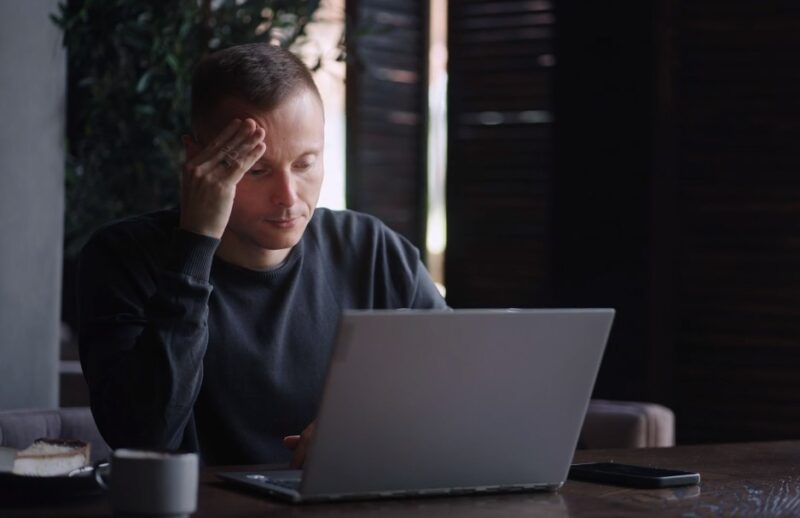
Malicious software can interfere with your connection. It’s crucial to have good anti-virus and anti-malware software in place to safeguard your connection and data.
Causes
- Downloading suspicious files
- Clicking on malicious links
- Not having adequate security software
Solutions
- Regular scans: Use a reputable antivirus and malware scanner to check your devices.
- Safe browsing: Always be cautious about the links you click and the files you download.
7. IP Address Conflicts
Multiple devices trying to use the same IP address can cause network confusion. Assigning static IP addresses or using DHCP reservations can prevent IP conflicts among devices.
Causes
- Static IP settings
- DHCP server issues
Solutions
- Switch to dynamic IP: This allows your router to assign IP addresses without conflicts.
- Restart your router: This can often resolve IP conflicts by reassigning IP addresses.
How to Prevent Future Disconnections

Now that we have identified the most common reasons for internet disconnection and provided solutions for each, it’s equally essential to discuss preventive measures. With a few proactive steps, you can reduce the likelihood of frequent internet disconnections. That will save you from annoying moments when the network is down, but it is also important if you are working from home, or running a business on some B2B platform.
1. Regular Maintenance Checks
Scheduling periodic checks of your network setup. These can help in early detection of any potential issues or vulnerabilities.
Benefits
- Early identification of wear and tear.
- Assurance of optimal software and firmware performance.
How to do it
- Set reminders: Mark your calendar for monthly or quarterly checks.
- Use diagnostic tools: Many routers come with built-in diagnostic tools that can help identify potential issues.
2. Invest in Quality Equipment

Buying reliable and high-quality routers, modems, and other networking equipment ensures a consistent and efficient internet connection.
Benefits
- Longer lifespan of equipment.
- Better overall performance and fewer malfunctions.
How to do it
- Research: Before purchasing, read reviews and ask for recommendations. Go for reputed brands known for durability and performance.
- Avoid ‘bargain’ equipment: The cheapest option might not be the best in the long run.
3. Enhance Network Security
Protecting your network from potential threats will safeguard sensitive information and maintain system integrity.
Benefits
- Reduced risk of malware-related disconnections.
- Protection of personal data and privacy.
How to do it
- Use strong passwords: Change the default password of your router and use a mix of letters, numbers, and symbols.
- Enable WPA3 security: This is currently the strongest form of Wi-Fi encryption available.
- Regularly update security software: Keep your antivirus and anti-malware programs updated to fend off the latest threats.
4. Educate Household or Office Members
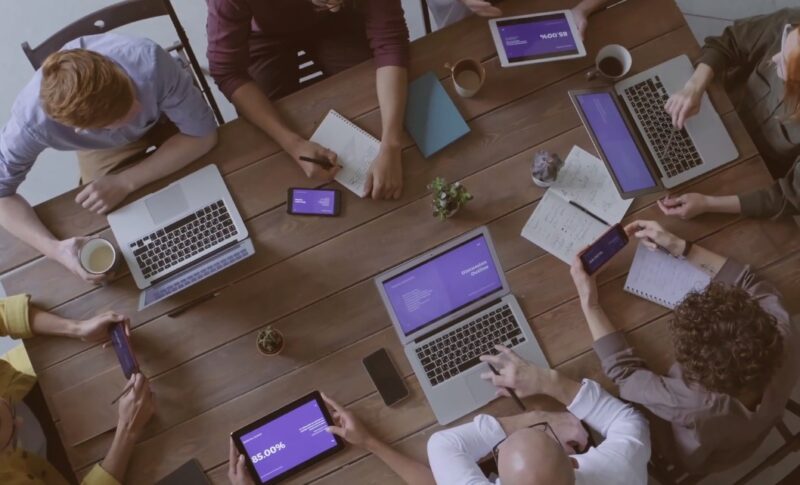
Informing those who share your network about best practices ensures everyone contributes to the security and efficiency of the network.
Benefits
- Reduced strain on the network.
- Fewer risky downloads or malicious link clicks.
How to do it
- Hold a brief session: Discuss the importance of not overloading the network and avoiding suspicious websites or downloads.
- Set guidelines: For instance, schedule large downloads during off-peak hours.
5. Consider a Mesh Wi-Fi System
A system of multiple router points that work together to blanket every corner of your home with a strong Wi-Fi signal eliminates dead zones and ensures uninterrupted connectivity.
Benefits
- Eliminates dead zones.
- Ensures a consistent and robust Wi-Fi signal.
How to do it
- Research available mesh systems: Different brands offer varied features.
- Setup: Place the primary node connected to your modem and spread out the remaining nodes in a manner that covers your entire living or working space.
FAQs

What role do environmental factors play in Wi-Fi disconnections?
Environmental factors can indeed affect Wi-Fi signals. Appliances like microwaves and cordless phones operating on similar frequencies can interfere with Wi-Fi signals.
Additionally, certain building materials, such as thick concrete walls or metal, can attenuate or reflect Wi-Fi signals, leading to disconnections or weak connections in specific areas.
Is it advisable to use both a wired and wireless connection for critical tasks?
Yes, if possible. A wired connection, such as Ethernet, often provides a more stable and faster connection compared to Wi-Fi.
For tasks that require high bandwidth or stability, like video conferencing or online gaming, a wired connection is recommended. Having both options allows you to switch seamlessly if one encounters issues.
How often should I update my router’s firmware to prevent disconnections?
It’s advisable to check for firmware updates every three to six months. However, always ensure that you have set up automatic notifications (if your router supports this feature) to alert you whenever there’s a new update available.
How does the number of users on a public network affect disconnections?
Public networks, especially in crowded places like cafes or airports, can have many users connected simultaneously.
This high traffic can strain the network, leading to slower speeds and occasional disconnections. The more users on a network, the higher the demand for its bandwidth, potentially causing stability issues.
Can VPNs (Virtual Private Networks) cause internet disconnections?
Sometimes. While VPNs are crucial for security, especially on public networks, they can occasionally cause disconnections.
This can happen due to server issues on the VPN’s end, compatibility issues, or if the VPN connection itself is unstable. If you’re facing frequent disconnections while using a VPN, try switching servers or checking with the VPN provider.
Is there a specific time of day when internet disconnections are more common?
Depending on your location and ISP, there might be “peak times” when many users are online, leading to increased demand on the network.
Typically, evenings after work or school are peak times in residential areas. If the network infrastructure isn’t equipped to handle this high demand, it might result in occasional slowdowns or disconnections.
Final Thoughts
A reliable internet connection is the backbone of many of our daily tasks, be it work, entertainment, or staying connected with loved ones. By being proactive, investing in quality equipment, and keeping your network secure, you can ensure that those irritating disconnections become a thing of the past.